Excel training webinar
|
|
WHAT YOU GET
|
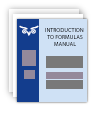
Course manual
& Excel files
|

10 minutes’
hotline time
|
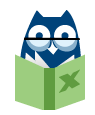
Excel expertise
28 years’
specialisation
|
|
|
Robust applications
Protection, validation, and troubleshooting
 Duration: 60 minutes
Duration: 60 minutes
|
|
 Format: Interactive webinar
Format: Interactive webinar
|
Prevent unwanted changes by protecting spreadsheet formulas while still allowing entry into input cells. Apply Data Validation to allow selection of a cell value from a drop-down list. Also in this webinar, see how to solve common spreadsheet problems such as overly-large files and unreliable behaviour.
|
YOUR POWER-PACKED AGENDA
|
Protection, validation, and troubleshooting:
A spreadsheet needs to stand the test of time. It needs to be robust enough to withstand users making changes, without allowing changes to formulas or to the structure of sheets. As the spreadsheet grows, there are sometimes features that no longer respond reliably. The spreadsheet may also become generally slow and unresponsive.
In this webinar, you will understand the various ways to protect a spreadsheet from unwanted change. Learn how to reduce data entry mistakes by applying Data Validation, which includes drop-down lists for a user to choose from. See how to remove unnecessary formatting to prevent the file size from growing too large. Learn how to copy data and PivotTables into a new file, and how to avoid problems with comments, Outlines, and Filters.
- Unlock input cells while protecting the rest of the sheet
- Protect separate areas with separate passwords
- Prevent changes to sheet name, position, and Freeze Panes
- Apply validation requirements to input cells
- Provide drop-down lists to speed entry and reduce errors
- Check which cells have validation applied
- Avoid large files by clearing unnecessary formats
- Prevent slowdowns caused by various features
- Solve a PivotTable problem by moving the data into a new file
|
Prerequisites
You will have used Excel to enter and format all types of data (dates, numbers, text). Some knowledge of Tables and PivotTables would be useful.
Applies to all Excel versions including 2016, 2013, 2010 and 2007. Any differences are pointed out.
|
|
PRESENTATION FORMAT
|
|
|

|
Live webinar format
See the presentation on your PC screen and hear the presenter either from your PC
speakers/headphones or on the telephone.
Type questions on the chat line during the presentation. Questions will be answered
by the co-presenter.
Stay engaged with multiple-choice quizzes.
Test out the webinar technology with one of the free Excel 10-minute tips webinars.
|
Presenters
Each webinar has a main presenter and a co-presenter, who share the presentation
and question-answering. Having two makes it more engaging, and different viewpoints expressed makes it clearer.
There are a number of different AbleOwl presenters, all of whom are Excel specialists.
|
|
Excel versions
Unless specified otherwise, all webinars cover all current Excel versions from 2007 onwards. Any differences among versions are pointed out.
|
|
|
COMPARISON OF ABLEOWL WEBINARS TO OTHERS'
|
|
Webinar characteristics
|
AbleOwl
|
Others
|
|
Two presenters share the teaching, so one can answer queries, and the dialogue between
makes the webinar more engaging.
|
*****
|
*
|
|
You’re encouraged to interact with the presenters through quizzes and chat-box discussions:
you’re not a passive observer.
|
****
|
**
|
|
Presenters are Excel specialists, can give additional insight and answer any queries.
|
*****
|
****
|
|
Each different presenter brings his/her own personality and humour(?).
|
****
|
**
|
|
You discover not only Excel parts, but also how to structure and standardise, like
learning not only words, but grammar too.
|
*****
|
*
|
|
You get a step-by-step PDF manual sent in advance to preview and review.
|
*****
|
*
|
|
You can take advantage of expert post-webinar email support to help you get the
full benefit from your new skills.
|
*****
|
*
|
|
You are provided a clear and consistent learning path, without duplication, by the
depth and breadth of webinar series topics.
|
*****
|
***
|
|
You can purchase multiple vouchers at considerable savings. |
****
|
**
|
|
|
TESTIMONIALS
|
|
|
"Great. I was able to follow really easily and it flowed along logically. Good pace.
Good to have the 2 presenters i.e. who can “chat’ about what’s being done, giving
2 points of view etc."
Debbie, Financial Accountant, Hamilton, New Zealand
"I would like to send you a thank you for the clearly presented and well paced webinar
I took part in yesterday. This was my first ever webinar and also my first interaction
with your company and found it to be a beneficial and enjoyable experience. I look
forward to my next webinar and your tips etc."
Fiona, Office Manager, Brisbane, Australia
"The rapport between Paul and Grant was great and makes it more interesting than
a one way presentation."
Maureen, Accountant, Taupo, New Zealand
|
|
COURSE CANCELLATION POLICY
|
| |
|
Cancel up to five working days before the webinar and receive a full refund. All
cancellations must be notified in writing, that is, by email, fax or post.
Another delegate may be substituted at any time.
|
|