Excel training webinar
|
|
WHAT YOU GET
|
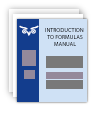
Course manual
& Excel files
|

10 minutes’
hotline time
|
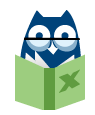
Excel expertise
28 years’
specialisation
|
|
|
Macros
Macros introduction
Series of 3 training webinars (attend any or all)
 Duration: 60 minutes each
Duration: 60 minutes each
|
|
 Format: Interactive webinar
Format: Interactive webinar
|
|
|
Complete tasks faster by automating them.
Make your spreadsheets easier to use.
Save time by not having to remember a long sequence of steps.
Reduce errors by having a macro faithfully repeat the same steps.
|
YOUR POWER-PACKED AGENDA
|
Excel macros introduction – part 1
Create simple macros in Excel to automate common tasks. Learn how to record, edit,
and understand macro code. Add buttons and shortcut keys to run the macros.
- Create a macro to apply a cell format (shading).
- Learn where to store the macro code.
- Edit the macro code in the Visual Basic Editor.
- Create a toolbar button to run a macro.
Quiz
- Learn the use of range names to identify spreadsheet data.
- Create a macro to print certain reports.
- Edit the print-reports macro to enhance reliability and performance.
- Create a button on the sheet to run the macro.
Quiz
Excel macros introduction – part 2
Create an import application by breaking a complex problem into three steps. For
each of the steps, see how to record, edit, and debug the macro code, plus how to
prompt the user to enter required details.
- Create a macro that clears previously-imported data.
- Create a macro that opens a text file and imports all the data to a spreadsheet,
even when the number of data rows might change.
Quiz
- Use relative referencing instead of cell references.
- Create a macro that applies a filter to show only certain rows.
Quiz
- Step through macros to test and debug (fix errors) line-by-line.
- Create a macro that runs the previous three macros in sequence.
- Suppress the display of unwanted prompts.
Quiz
Excel macros introduction – part 3
Improve the import application. Prompt the user. Use If… Then… Else logic. Loop
to process data.
- Prompt for a month number.
- Concatenate text to store a filename into a variable.
- Use the Immediate Window to test and develop code.
- Display a message when a user enters an invalid month number.
Quiz
- Use a For…Next loop to delete certain rows of a range.
- See other loop examples.
Quiz
|
Prerequisites
If you start at part 1, no knowledge of macros is required, but you must be a regular
Excel user. If you start at part 2 or 3, you need to be familiar with the topics
covered in the previous parts.
Applies to all Excel versions including 2013, 2010 and 2007. Any differences are pointed out.
|
|
PRESENTATION FORMAT
|
|
|

|
Live webinar format
See the presentation on your PC screen and hear the presenter either from your PC
speakers/headphones or on the telephone.
Type questions on the chat line during the presentation. Questions will be answered
by the co-presenter.
Stay engaged with multiple-choice quizzes.
Test out the webinar technology with one of the free Excel 10-minute tips webinars.
|
Presenters
Each webinar has a main presenter and a co-presenter, who share the presentation
and question-answering. Having two makes it more engaging, and different viewpoints expressed makes it clearer.
There are a number of different AbleOwl presenters, all of whom are Excel specialists.
|
|
Excel versions
Unless specified otherwise, all webinars cover all current Excel versions from 2007 onwards. Any differences among versions are pointed out.
|
|
|
COMPARISON OF ABLEOWL WEBINARS TO OTHERS'
|
|
Webinar characteristics
|
AbleOwl
|
Others
|
|
Two presenters share the teaching, so one can answer queries, and the dialogue between
makes the webinar more engaging.
|
*****
|
*
|
|
You’re encouraged to interact with the presenters through quizzes and chat-box discussions:
you’re not a passive observer.
|
****
|
**
|
|
Presenters are Excel specialists, can give additional insight and answer any queries.
|
*****
|
****
|
|
Each different presenter brings his/her own personality and humour(?).
|
****
|
**
|
|
You discover not only Excel parts, but also how to structure and standardise, like
learning not only words, but grammar too.
|
*****
|
*
|
|
You get a step-by-step PDF manual sent in advance to preview and review.
|
*****
|
*
|
|
You can take advantage of expert post-webinar email support to help you get the
full benefit from your new skills.
|
*****
|
*
|
|
You are provided a clear and consistent learning path, without duplication, by the
depth and breadth of webinar series topics.
|
*****
|
***
|
|
You can purchase multiple vouchers at considerable savings. |
****
|
**
|
|
|
TESTIMONIALS
|
|
|
"Great. I was able to follow really easily and it flowed along logically. Good pace.
Good to have the 2 presenters i.e. who can “chat’ about what’s being done, giving
2 points of view etc."
Debbie, Financial Accountant, Hamilton, New Zealand
"I would like to send you a thank you for the clearly presented and well paced webinar
I took part in yesterday. This was my first ever webinar and also my first interaction
with your company and found it to be a beneficial and enjoyable experience. I look
forward to my next webinar and your tips etc."
Fiona, Office Manager, Brisbane, Australia
"The rapport between Paul and Grant was great and makes it more interesting than
a one way presentation."
Maureen, Accountant, Taupo, New Zealand
|
|
COURSE CANCELLATION POLICY
|
| |
|
Cancel up to five working days before the webinar and receive a full refund. All
cancellations must be notified in writing, that is, by email, fax or post.
Another delegate may be substituted at any time.
|
|